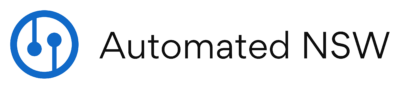An Automated NSW Smart Solutions Guide
How to restore a field panel database on Siemens Insight
Has your building automation system been acting up lately? Are you dealing with unresponsive equipment, missing schedules, or points that mysteriously vanish from your graphics? The culprit might be a desynchronization between your field panels and the Insight database. This guide will walk you through one of the most powerful troubleshooting tools in your Siemens BAS toolkit: database restoration.
What Happens During a Database Restoration
When you restore a field panel from the database, you perform a complete refresh of that panel’s brain. This process manually downloads the entire database for the specified field panel, including:
- All point information and configurations
- Control programs and logic sequences
- Time schedules and calendar events
- Trend logging configurations
- Alarm parameters and settings
Caution: Performing a database transfer will cold-start the PXCM.
Think of it as a “hard reset” that ensures your panel is working with the same information that’s in your Insight system.
Red Flag Indicators that It is Time to Restore Your Panel
How do you know when a database restore is needed? Look for these telltale signs that your field panel and Insight database have fallen out of sync:
Point Problems
Are mysterious black points appearing on your graphics? This is a classic symptom. Other signs include discrepancies between your panel point address report and what’s showing in the point editor or points displaying incorrect values that don’t match their actual states.
Schedule Surprises
If your building’s HVAC suddenly starts running on weekends or your lighting control ignores its programmed schedule, your time schedules might not be properly synchronized with the panel.
Programming Peculiarities
When equipment starts behaving differently without any changes from your end, it’s time to investigate. Compare your panel PPCL report to what’s in the program editor—missing lines of code, unresolved references, or programs that compile but fail when saving are all signs pointing to a database restoration.
The Restoration Process
- Click on the “Database Transfer” utility.

- Under the “System Overview” column, select the PXCM you would like to restore, then click ‘Add’. This will move that PXCM to the “Selected Field Panels” column.
- Click Panel > Transfer Databases > Download All. Or the three down arrows on the navigation bar.

- You should now see the panel under “Transfer Operations”. During this time the panel will cold start and you will see the different sections on the right tally up while progress increases.
- Once the progress is 100% and the status displays Complete, the panel has finished loading the database and is fully functional again.
Pro tip: Always perform this procedure during non-critical hours when possible, as some equipment may temporarily go into default operation during the download process.
Verifying Everything Works
Don’t just assume it worked! Here’s how to confirm that your restore was successful:
- Re-run your panel reports and compare them to the Insight database
- Check your graphics—all those black points should now display properly
- Test a few scheduled operations to make sure they execute correctly
- Verify that program logic is executing as expected
A successful database restore can save you hours of troubleshooting individual issues and quickly get your building systems back to peak performance. Next time you encounter those mysterious BAS gremlins, consider whether a full database restore might be the comprehensive solution you need.
Have questions about other Siemens Insight operations? Let us know in the comments what topics you’d like covered in future posts!